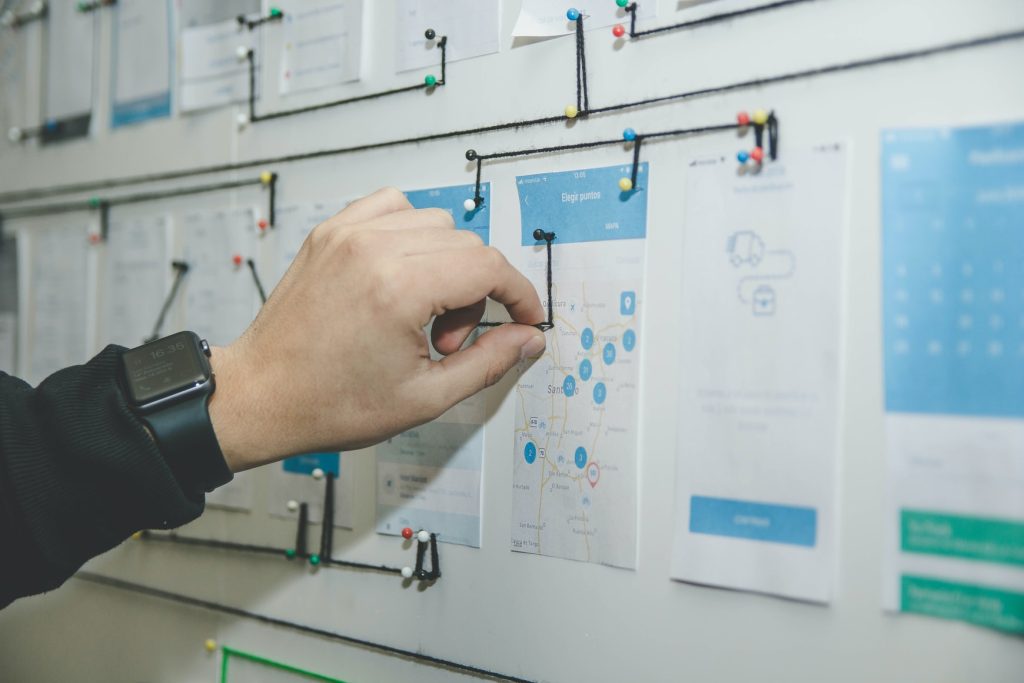
Making your website accessible to everyone is not only the right thing to do, but it can also be a smart business move. By optimizing your website’s user experience for people with disabilities, by using tools such as accessiBe WordPress, you can make your site more user-friendly for everyone. Here are some tips to help you get started.
1. Make Navigation Easier
When designing your website, it’s important to ensure that navigation is intuitive. Don’t bury links or make them too small to click on; consider using text links instead of images links whenever possible, and always label links with meaningful text (and not just “click here). For example, if you have an accordion menu, ensure that it’s clearly labeled when each tab is open. Although the guidelines mentioned so far are important for making your website accessible to everyone, these tips can also help you increase engagement and improve user experience.
2. Provide Text Alternatives
Avoid using text images if possible; instead, consider alternatives such as text descriptions or actual text (like Google’s search bar). If you use images in your navigation menus or buttons, provide alt-text to describe what they represent. Even if you don’t have a visual impairment, having difficulty reading small font on your phone shouldn’t be the only reason someone interacts with your site less than they otherwise would – especially considering most people now access websites with their mobile devices. When possible, use color to distinguish links rather than relying on color alone.
3. Use Icons Wisely
Icons can be great for giving your site a polished look and enhancing usability; however, if not used properly, they can confuse some users. Avoid using text icons (like “delete”) in situations where the icon’s meaning is ambiguous without the accompanying text label. Instead, consider using words or symbols that accompany icons wherever you can — just make sure they’re meaningful and not simply decorative (such as an arrow pointing left). If you do choose to use an icon and text label together, use language that makes sense regardless of the order: “Delete” instead of “Remove” or “Don’t show,” for example.
4. Ensure Fonts Are Large and Readable
Everyone experiences a certain level of visual impairment, whether it’s simply being nearsighted, reading glasses required after age 40, or the onset of vision loss in old age. And although not all visual problems require corrective lenses, everyone benefits from large fonts that are easy to read. So this is one area where designing for accessibility can directly improve your UX design for everyone. Larger font sizes also increase readership when choosing between two articles to click on from a list — if both have roughly the same number of words and layout size. Still, one article’s text is much smaller than the other, and most people will choose the larger-sized text article.
5. Make It Color-Blind Friendly
Although this may not be possible with all colors, some colors can cause visual impairment problems for some users — and others aren’t as easy to distinguish from each other (for example, red and green). Before using color for an important item like a button or link, consider whether there’s another option that would be easier to see. If you use color, include labels that go beyond standard text; these could include symbols such as arrows (when appropriate), diamonds, etc. This might make understanding the icon’s meaning easier when seen out of context.